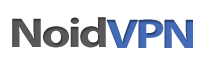Warning: A non-numeric value encountered in /home/noidvpn/public_html/wp-content/plugins/shortcodes/shortcodes.php on line 352
How to hide the NoidVPN window while surfing
To hide the NoidVPN from your desktop while you are surfing online you will need a software called PowerMenu. The software is a free and allows you to minimize a program into your system tray bar.
To configure PowerMenu, follow the instructions below:
- Click here to download PowerMenu.
- Once the download is completed, install the software.
- Once the installation is completed, log into NoidVPN using PuTTY.
- Right click on the top of the window.
- Select ‘Minimize To Tray’.
- That will place PuTTY into the tray bar and will create a new icon for it.
- When you are done surfing and want to close NoidVPN, double-click the PuTTY icon that’s in the tray bar.
- That will bring the window back to the desktop
- Type logout and hit Enter.
How can I remove the FireFox extension
How to remove NoidVPN’s software
- Windows
- If you want to remove NoidVPN from your computer simply delete the NoidVPN folder which includes the ‘Launch NoidVPN’ and the ‘PuTTY applications.
If you want to remove PuTTY’s SSH keyes and other data from your Window’s registry delete this entry: HKEY_CURRENT_USER\Software\SimonTatham
- Linux
- There is nothing to remove since you’ve been using built-in tools (Console) which can not be removed.
- Mac
- There is nothing to remove since you’ve been using built-in tools (Terminal) which can not be removed.
How to remove NoidVPN’s Firefox extension
- Open Firefox.
- Click and set the extension to ‘Closed’.
- Do NOT remove it set to ‘Open’.
- From the menu at the top go to ‘Tools’, click ‘Add-ons’.
- Find the NoidVPN extension.
- Click the button on the right that says ‘Remove’. That’s all.
How to solve: Connection refused
Case
- You have a firewall that is blocking the connection to NoidVPN.
Solution
- Make sure that you firewall is not blocking PuTTY.
- In many cases it will ask you to give access to it, make sure you click “Yes”.
Case
- NoidVPN is blocking you.
Solution
- If you have already configure your firewall to allow NoidVPN and still get an error, open a support ticket.
- Ask to whitelist your IP address and remove it from the block list.
- You get blocked when you enter too many times a wrong username or password. That’s when the system blocks you.
Server Refused Connection
You tried to surf online using Firefox but you received an error saying “Proxy Server Refused Connection”
If You Configured Firefox Manually
- This is a generic Firefox error that you get when you try to surf online bu the connection to NoidVPN is not active or Firefox is not configured properly.
- There might be already some proxy settings by your ISP or another security provider in your Firefox’s configuration.
- Make sure the bellow settings are blank and the ports set to 0:
- “HTTP Proxy”
- “SSL Proxy”
- “FTP Proxy”
- “Gopher Proxy”
- The “SOCKS Host” shall have: localhost
- The ‘Port’ shall have: 9853
- Click ‘OK’.
- Click ‘OK’ on the previous window.
- In the browser url bar, type down about:config and press Enter.
- This opens a different set of Firefox preferences.
- In the ‘Filter’ at the top, type network.proxy.socks.
- The list of preferences will automatically change to show your proxy preferences.
- Highlight ‘network.proxy.socks_remote_dns’ by clicking it only once.
- After that, right-click it.
- This opens a small pull-down menu.
- Select ‘Toggle’ from the menu to change its value to ‘true’.
- This adds privacy by preventing DNS queries from leaking.
- Close Firefox and restart it.
Alternatively you can download the NoidVPN Firefox extension here.
Windows XP and Vista Users
- After you enter your username and password make sure that you stay logged in and keep PuTTY open.
- Do not close the PuTTY window until you are done surfing online.
Linux and Mac Users
- After you enter your username and password make sure that you keep the terminal window open.
- Make sure that the port number you enter for the -D switch is the same with the port you entered into your Firefox’s configuration.